Official KiCad Download before Migration from Altium

Support Team
Feedback:
support@nextpcb.comConsidering making the move to KiCad but all your libraries are in Altium Designer? Fear not, with KiCad 8's new Altium import feature, bringing along your existing Altium libraries could never be easier.
In this article, we'll show you how to import Altium Designer libraries into KiCad and use them directly without the need for external tools or plugins.
For those wanting to fully migrate from Altium to KiCad, we'll also show you how to convert Altium libraries to KiCad to enable library editing.
Official KiCad Download before Migration from Altium
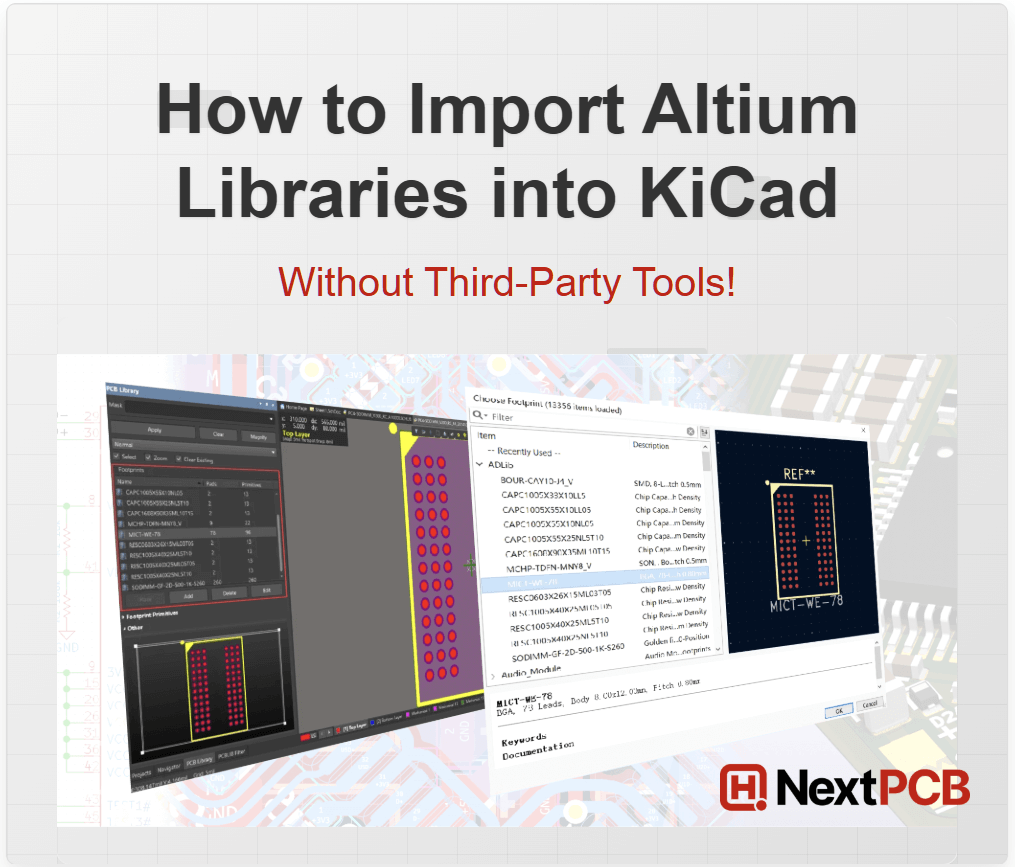
As a free and open-source PCB design tool, KiCad EDA has gained popularity among hobbyists, individual engineers and small businesses alike. Constant improvements mean the gap between the two EDA tools is narrowing, and more and more designers are able to make do without the advanced features of Altium Designer - and the advanced price tag.
By bringing along your existing libraries, you don't have to start from scratch, saving hours, even days and weeks of tedious work. And if you still require the use of both tools, maintaining a single library ensures consistency across platforms.
Switching to a new tool usually means fiddling with third-party tools and buggy imports, putting off designers. Thankfully, the KiCad developers have made this process straightforward without the need of external tools or scripts. Starting from KiCad 8, you can now directly import and use Altium Designer library files (.SchLib, .PcbLib, .IntLib) in KiCad.
In fact, it's probably wrong to even call it an import - this new feature allows you to open and load Altium library files; schematic symbol library files (.schlib), footprint library files (.pcblib) and integrated library files in KiCad directly, albeit in read-only form.
That means individuals and even entire companies who use both tools can use the same library simultaneously without worrying about version conflicts or major inconsistencies.
From the figure below, we can see that KiCad 7 and 8 support a whole range of PCB design tools and files, including Altium Designer, CircuitMaker and CircuitStudio, supporting everything bar the project files. New to KiCad 8 is Altium symbol library and integrated library support, and KiCad 9 goes further by supporting Altium ASCII schematic file format import. If you are using KiCad 6 or below, consider upgrading to KiCad 8 or above for full symbol and footprint library support or use the traditional third-party conversion methods.
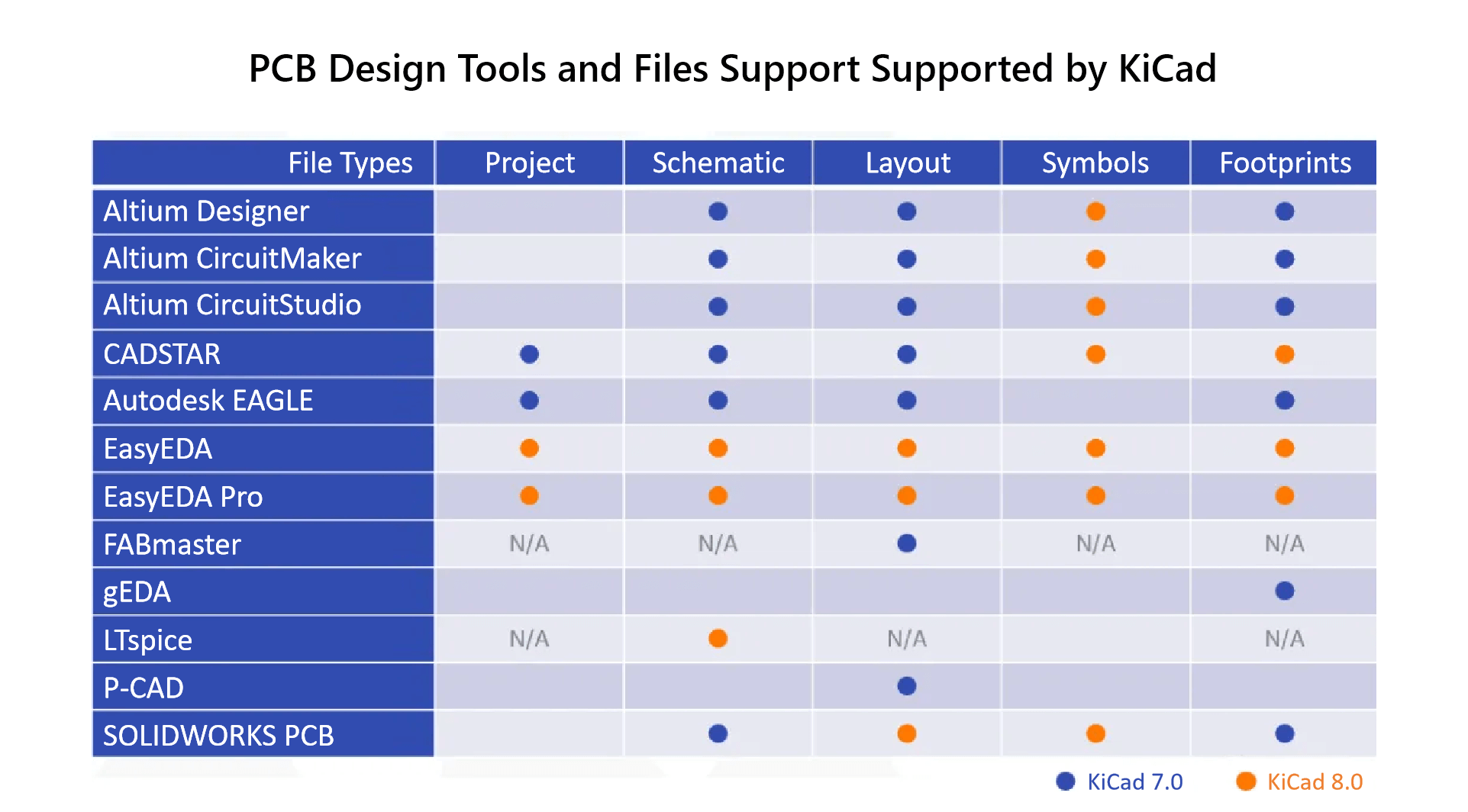
In the example below, we will open the following Altium symbol library in KiCad.
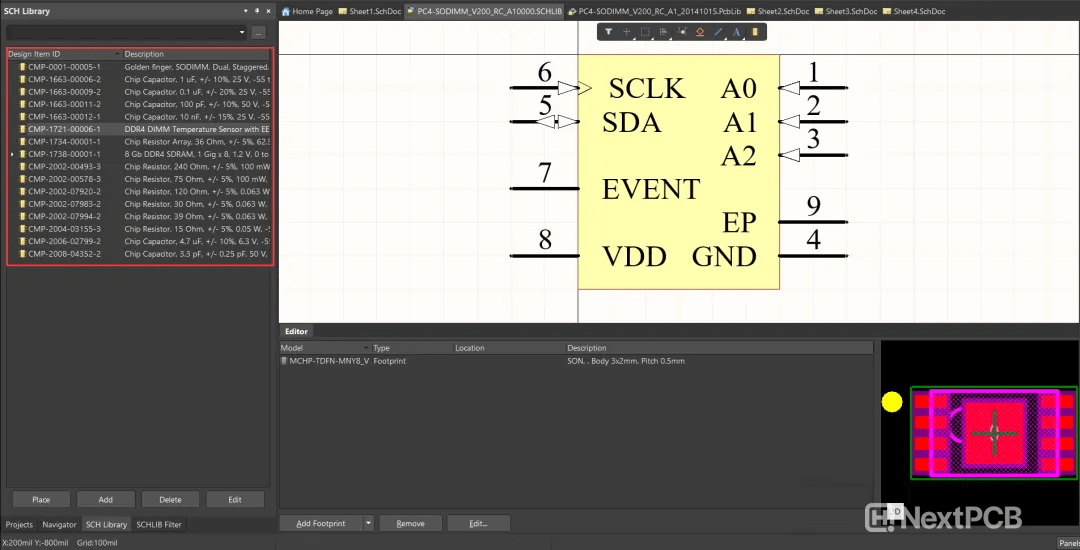
1. In KiCad, go to Preferences -> Manage Symbol Libraries...
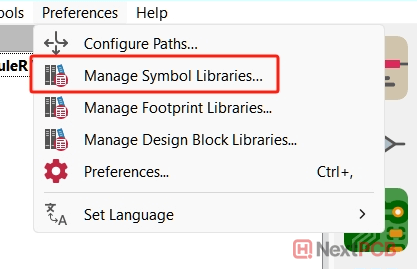
2. Click the plus icon on the bottom right of the list
3. In the new row, browse to or enter the directory of the .schlib file under Library Path
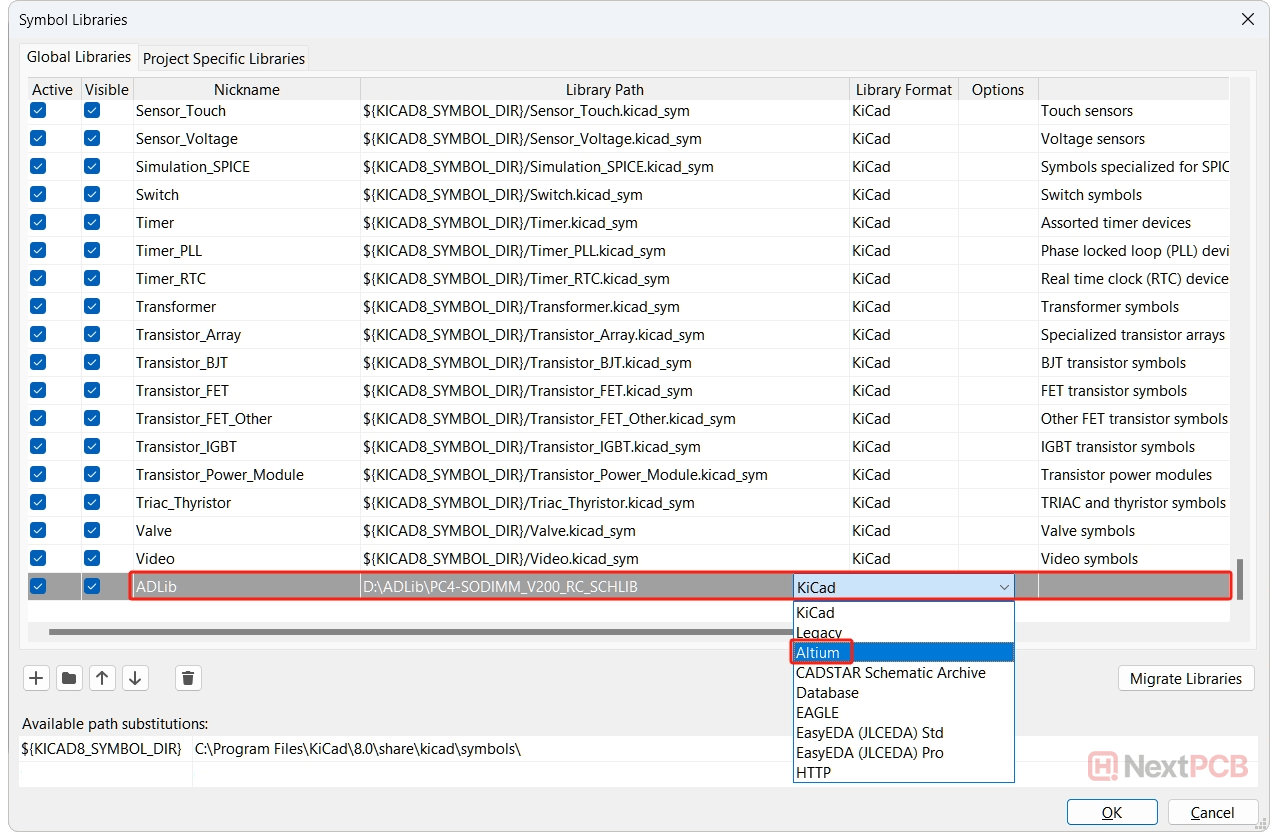
4. If not already set, set Library Format -> Altium and give the library a Nickname
5. Click OK, and the added library will now be available just like any other KiCad library.
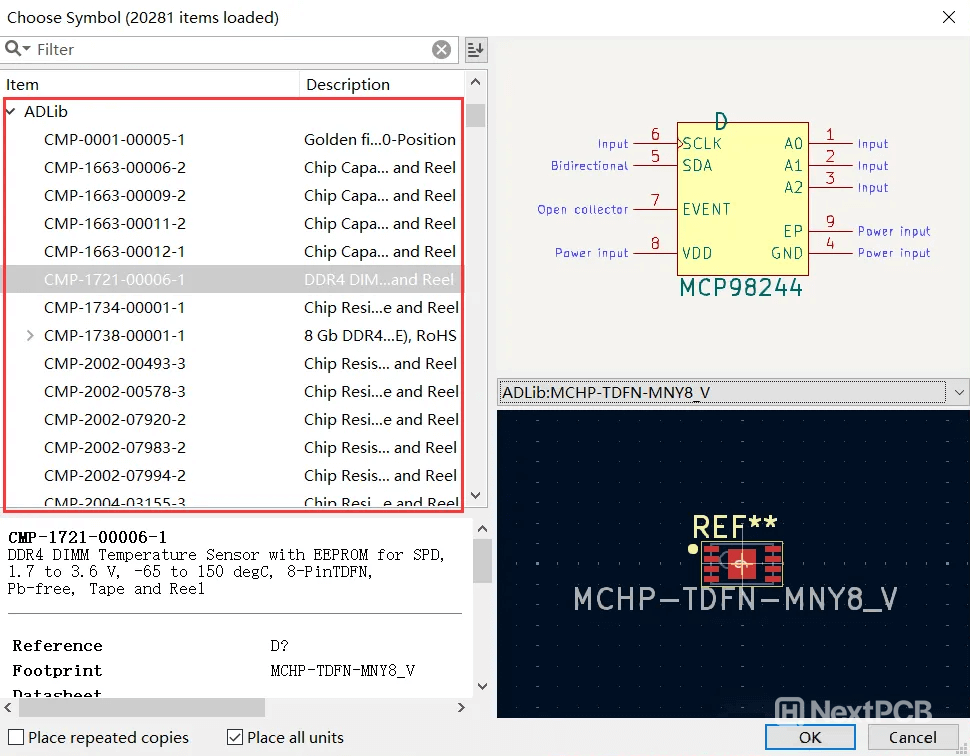
Similarly, importing Altium footprint libraries in KiCad is just as straightforward.
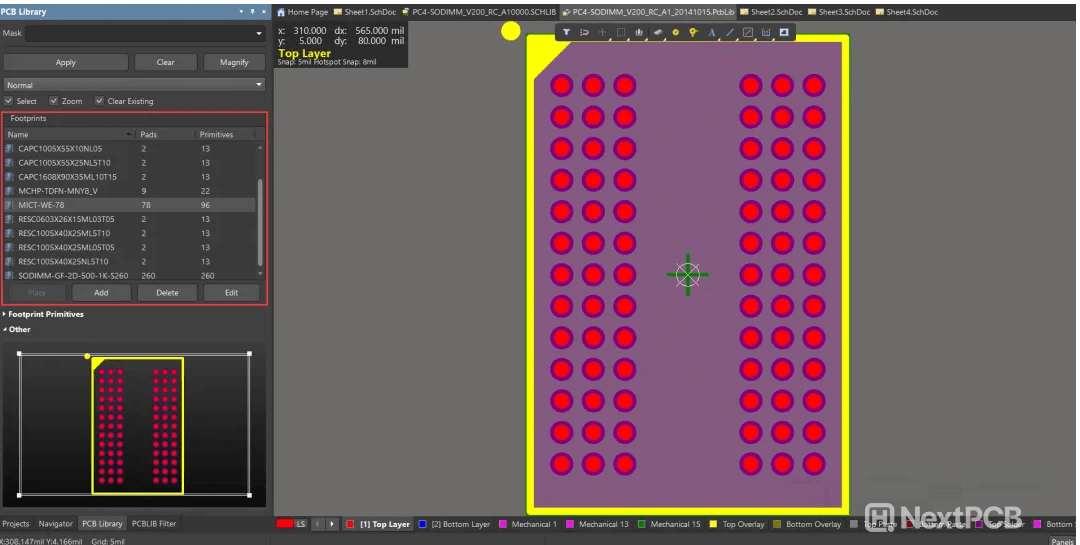
1. In KiCad, go to Preferences -> Manage Footprint Libraries...
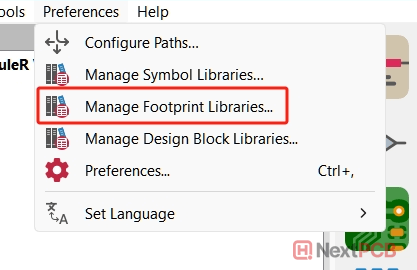
2. Likewise, click the + icon on the bottom right of the list, select Library Format -> Altium Designer and fill in the Library Path and Nickname. Or, click the drop-down arrow next to the Add Existing button and select Altium Designer (*.PcbLib, *.IntLib). This will allow you to browse and select the Altium library file rather than the folder.
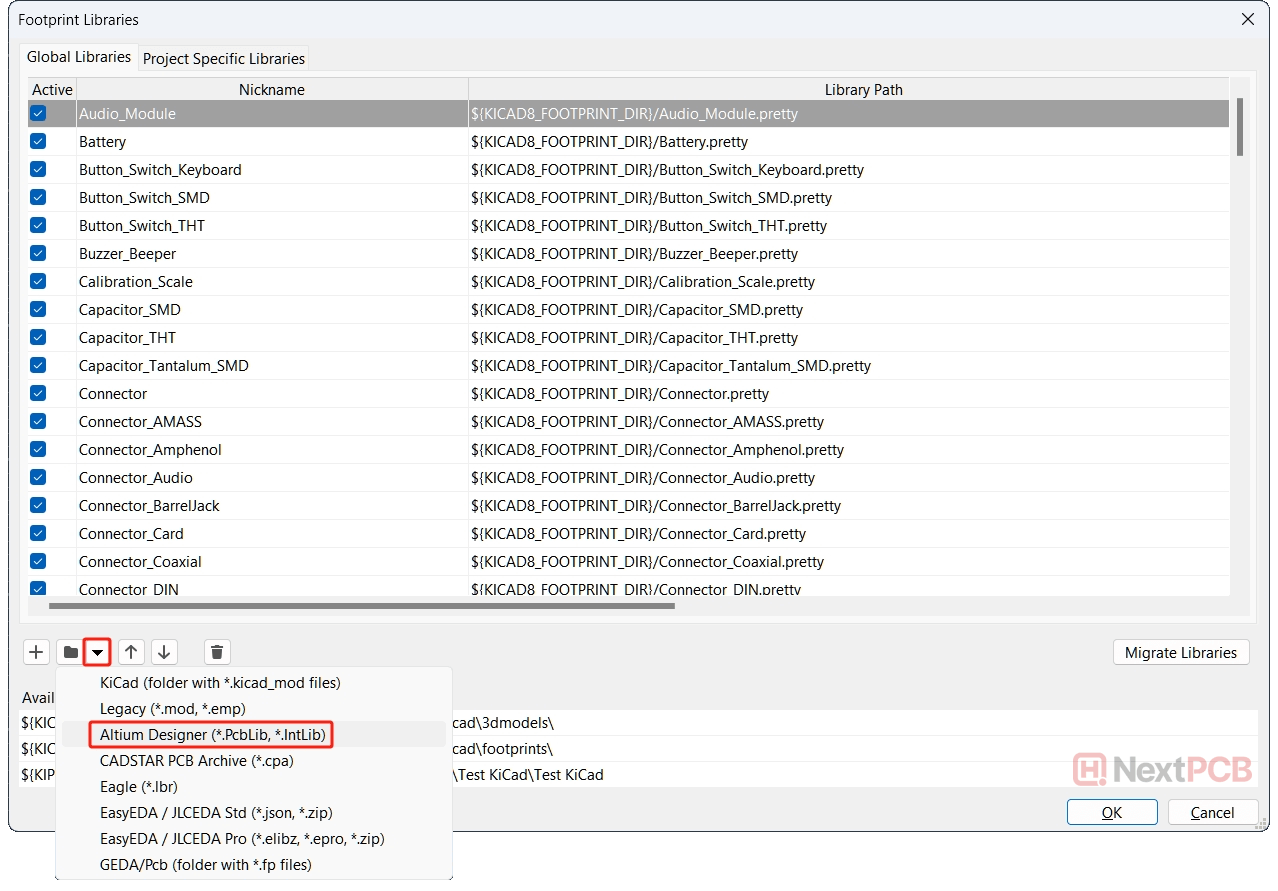
3. Click OK and you can start adding your Altium footprints into your KiCad layout.
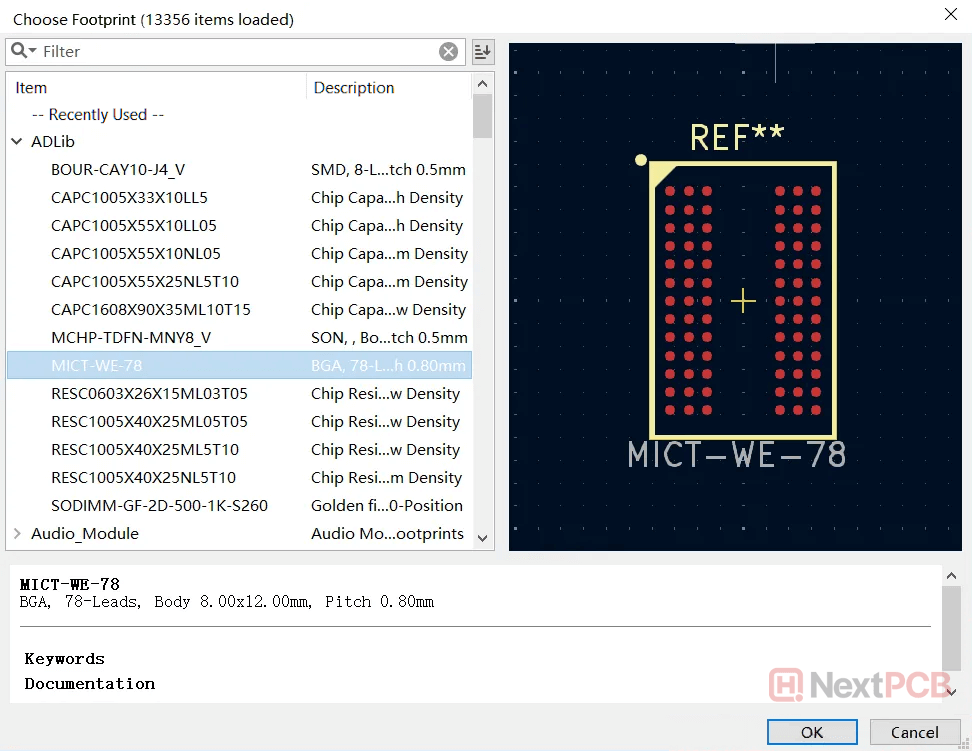
Altium's IntLib (Integrated Library) file combines schematic symbols, PCB footprints and symbol-to-footprint mapping in a single package. As of KiCad 8 onwards, KiCad accepts direct import of .IntLib files.
In earlier versions of KiCad, .IntLib files had to be decomposed into respective .SchLib and .PcbLib files before importing into KiCad. While this is no longer the case from KiCad 8 and onwards, users still have to repeat the import step twice for symbol and footprint libraries.
The import process for Altium IntLib files is largely the same as importing Altium symbol and footprint files. If you are using KiCad 8 or above, you’ll notice Altium Integrated Library under the list of supported files.
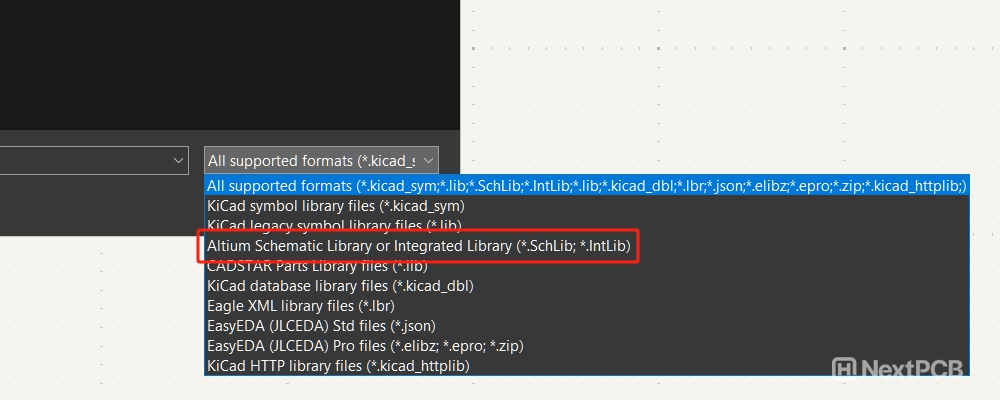
Import Symbols:
1. Under Preferences -> Manage Symbol Libraries...
2. Click the Add existing library to table button and open the .IntLib file or files. KiCad will automatically detect the Library Format as Altium.
3. Click OK
Note that now you have only imported the symbols from the IntLib file. To use the footprints, you will also have to repeat the process for PCB footprints.
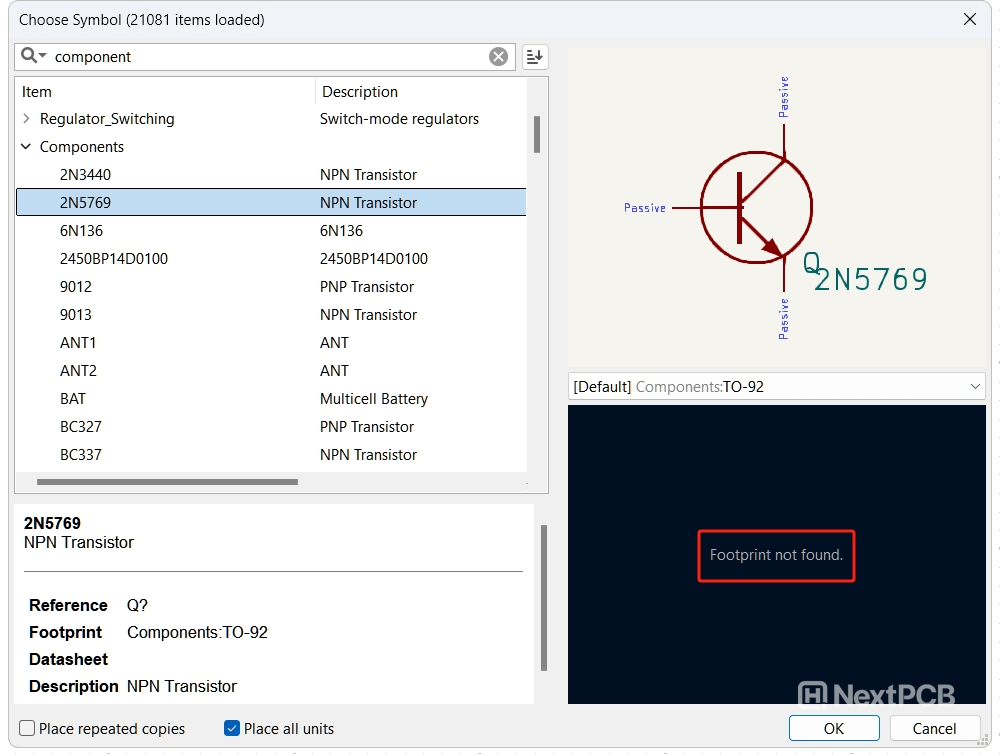
Import Footprints:
1. Under Preferences -> Manage Footprint Libraries...
2. Click the drop-down arrow next to the Add Existing button and select Altium Designer (*.PcbLib, *.IntLib).
3. Open the IntLib file and click OK.
Congrats, you can now open your Altium symbols and footprints in KiCad!
Note that KiCad will import a copy of the individual library when it is added to a KiCad design, and any changes are saved natively with the board. Changes made in KiCad will not sync back to the original Altium library file, i.e., it is strictly a one-way conversion. Therefore, to ensure both tools are using the same symbols and footprints, they should be updated in Altium before pushing to KiCad.
Directly opening Altium libraries is quick and convenient, but this method has the major disadvantage of being read-only. Due to the different formats, certain attributes may not be compatible, and it may be necessary to modify Altium data to better fit the KiCad workflow and layer mapping.
If you are planning to migrate to KiCad in the long term and syncing between the two platforms is not important, consider converting Altium libraries to KiCad format (.kicad_sym, .kicad_mod). As of KiCad 8, converting Altium schematic and footprint libraries is a breeze thanks to the addition of the migrate library feature:
1. Follow the previous steps to add the Altium libraries to KiCad.
2. Highlight the libraries you want to convert and click the Migrate Libraries button in the bottom right corner. Then, in the pop-up dialog, click OK to confirm.
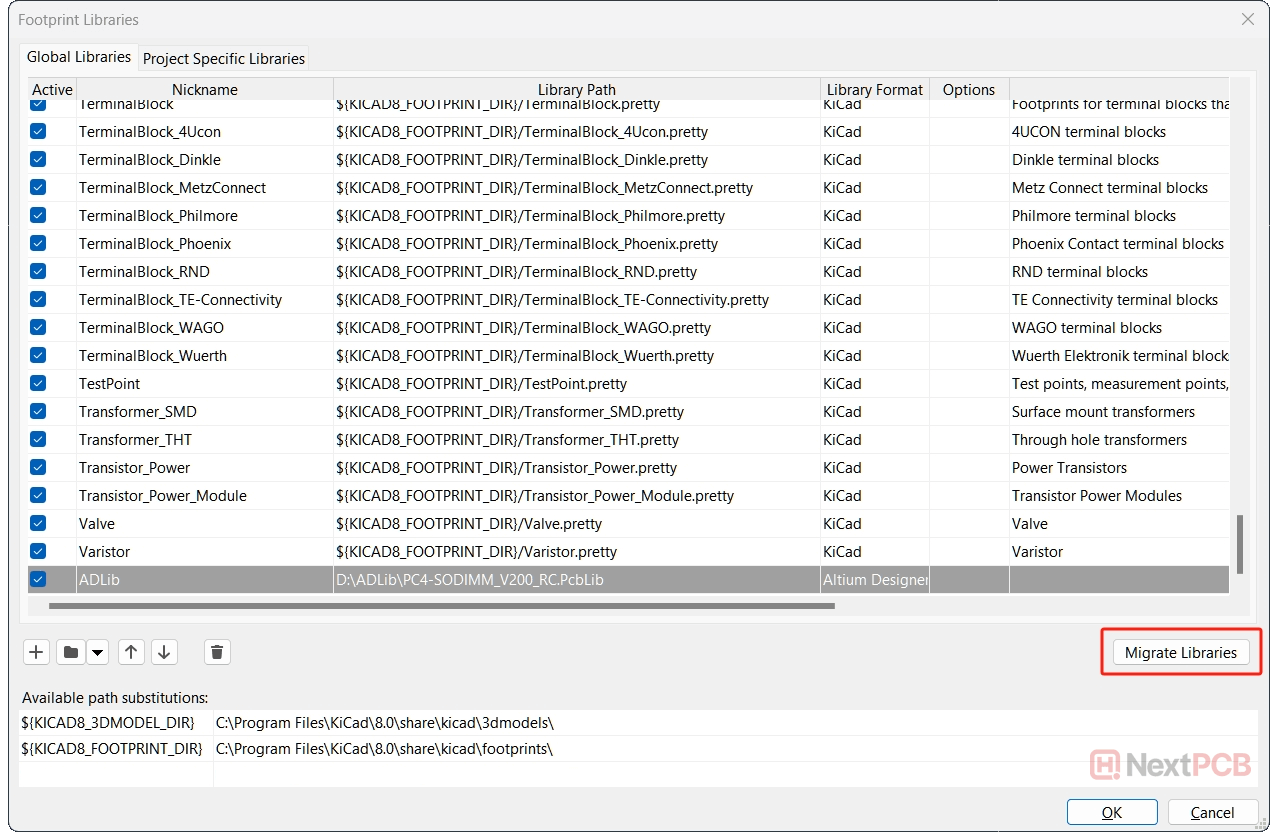
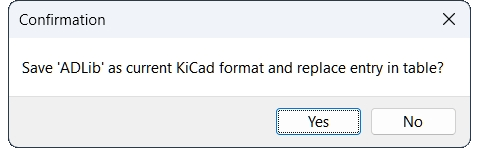
3. Notice that the Library Format will change to KiCad and a .pretty folder with your kicad_mod files will be created in the same directory as the original library files.
It's that simple!
Of course, if you only want to modify a few symbols or footprints, without modifying the original library, you can just export a copy in the symbol/footprint editor.
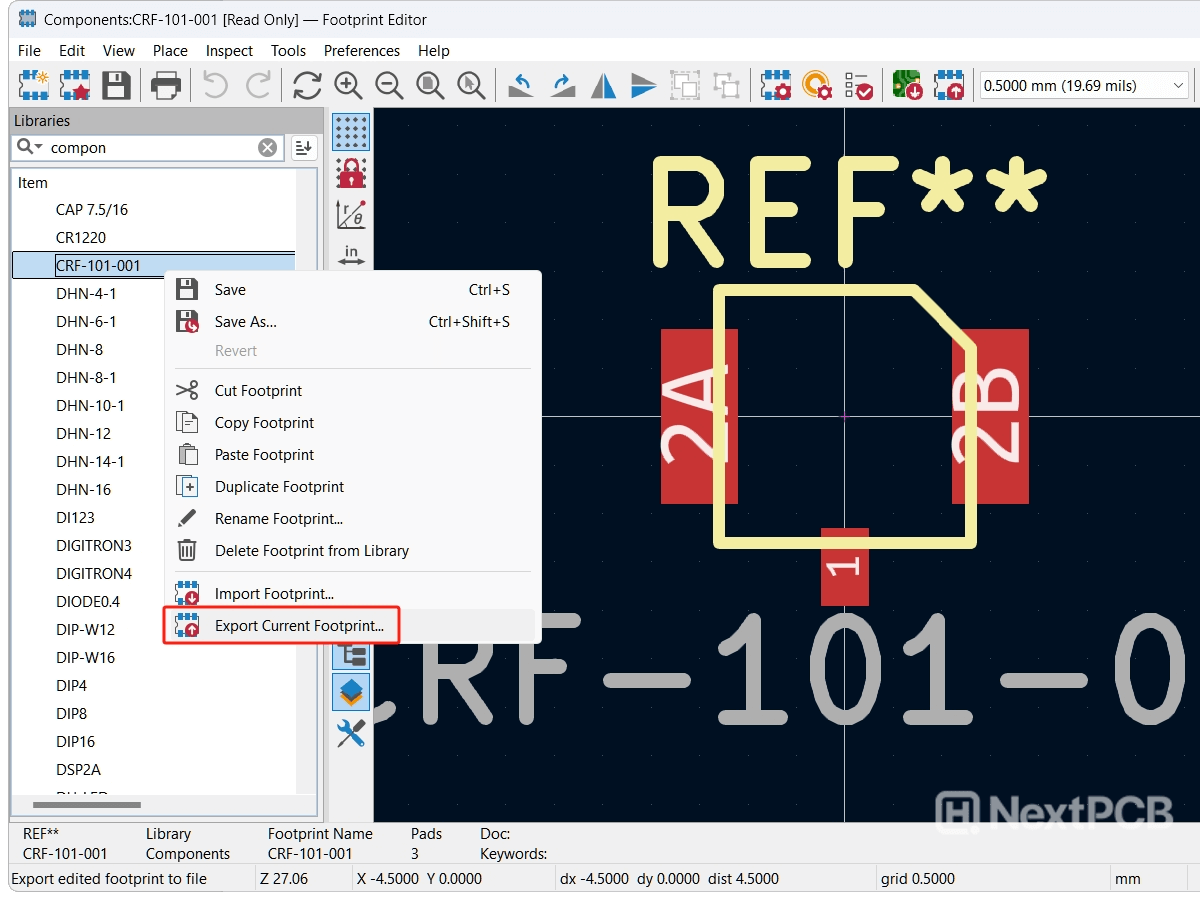
So now you know how to import Altium libraries into KiCad and use them simultaneously between the two EDA tools. For more advanced applications, there are also database libraries that KiCad can tap into, but that's another article for another day. If you need to bring your projects along too, check out our article on how to convert Altium schematics and PCB layout files to KiCad.
KiCad has evolved tremendously since its early days, and these underrated quality-of-life improvements alone are reason enough to keep updated with the latest release. It’s thanks to the KiCad development team's hard work, it's open-source foundation and engaging community that allow the experimentation of features that eventually become part of the official release. This ensures KiCad evolves based on user needs, maintaining its position as a strong, free alternative to paid tools.
NextPCB provides PCB manufacturing and assembly services, focusing on reliability without breaking the bank. With 5 factories in China and over a decade of quick turnaround electronics manufacturing from prototype to mass production, NextPCB serves over 160 countries around the world, pairing dependable electronics hardware with exceptional service.
As a Platinum sponsor of KiCad and host of KiCon Asia, the only KiCad conference in the East, NextPCB is committed to supporting the KiCad development team and it’s vibrant community with development resources, manufacturing support, organizing events and amplifying awareness to make innovation accessible to everyone. Download Kicad here.
Still, need help? Contact Us: support@nextpcb.com
Need a PCB or PCBA quote? Quote now