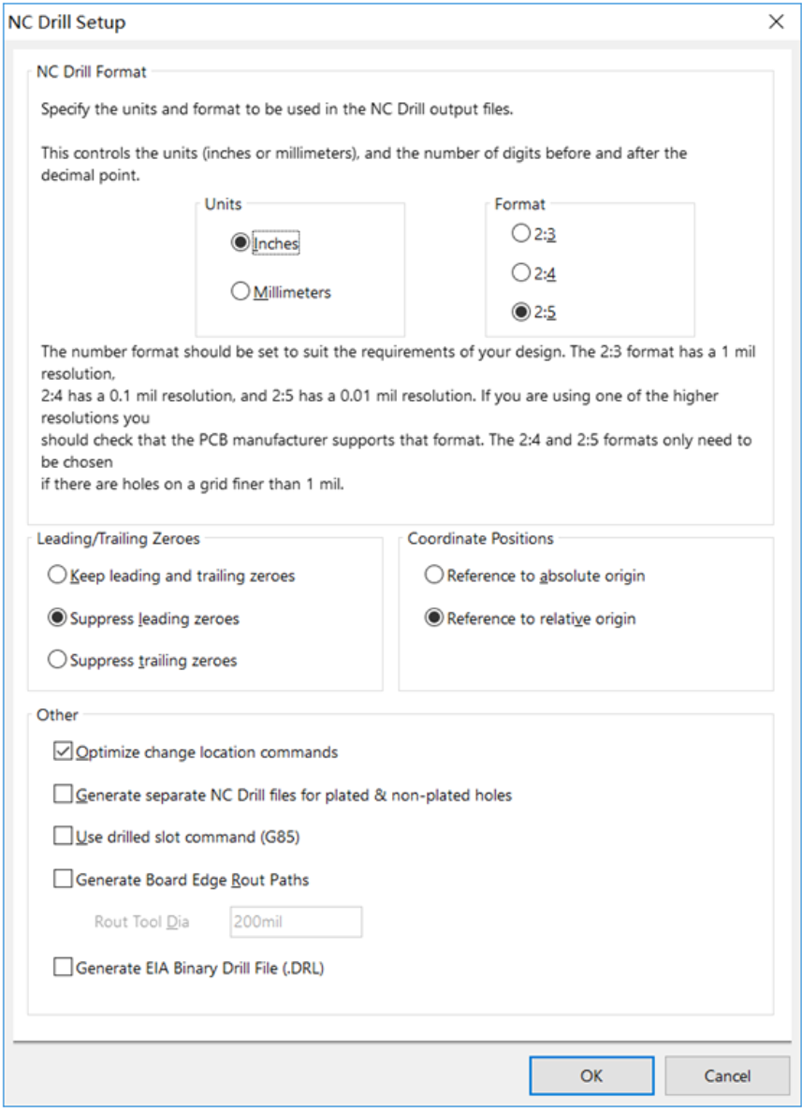How to export Gerber files from Altium PCB
If you need to place a PCB order on NEXTPCB website, you should provide Gerber file which is for PCB manufacturing.
This article is teaching you how to export Gerber files from Altium PCB software.
Step 1.Open your .PCBDOC design files on Altium designer software
Click: File -> Fabrication Outputs -> Gerber Files.
Step 2.General Setting
In the General Setting, please set the precision to 2:5 (0.01 mill resolution)
Step 3.Layers Setting
Firstly, please make sure you have the clear outline in mechanical layer.
If your board are 2-layer PCB, there will be no inner layers (G1, G2, G3....).
Include the layers that you want to export by marking these,
select “Used On” in Plot Layers, Select “All Off” in Mirror Layers.
Step 4.Aperture Setting
Please make sure to mark “Embedded apertures (RS-274-X)” format.
Step 5.Advanced Setting
See below picture, when you make sure all configurations are fine. Please click the OK to generate the
Gerber files. Gerber Files will be automatically exported from Altium cam viewer.
This tool allows you to verify that all layers have been generated correctly and that they are all in positive mode.
Step 6.Generating NC Drill Data
Don’t forget to export the NC Drill data after generating Gerber file. Many engineer will forget this
step so that the supplier could not fabricate the PCBs without drill data file.
a. Generate the Drilling layer in Excellon format.
Choose: File -> Fabrication Outputs -> NC Drill Files
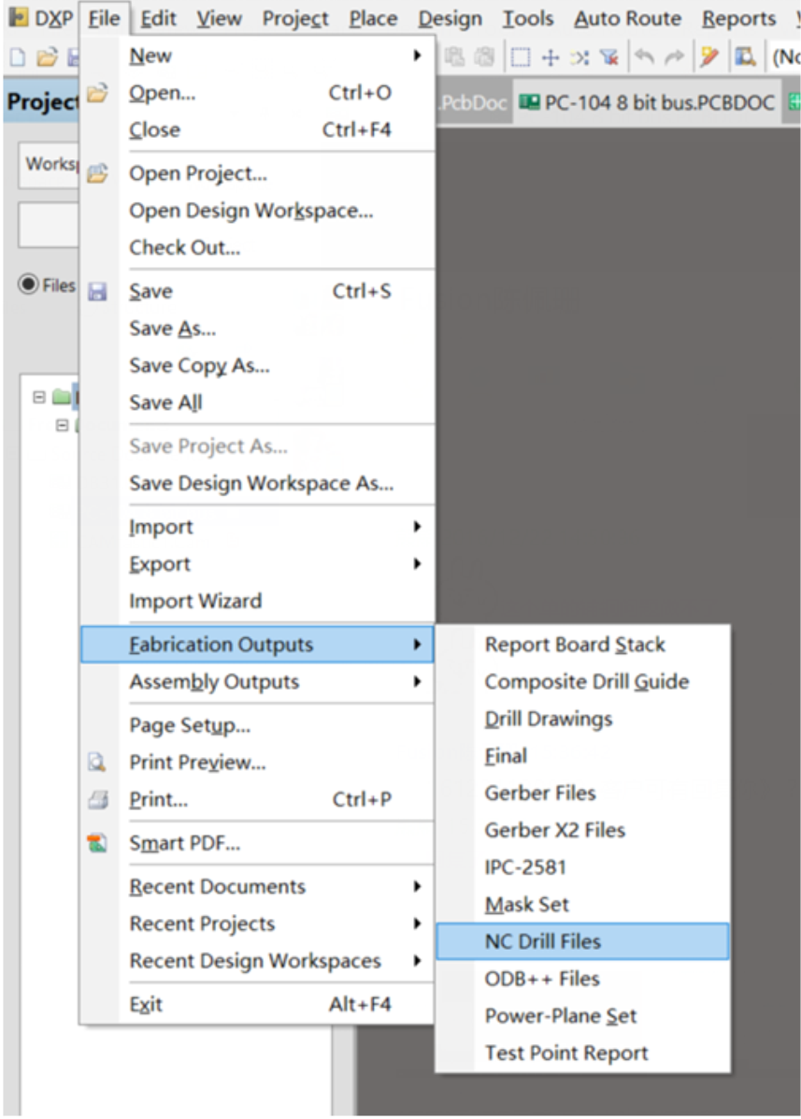 b. We recommend you to choose the same units and format parameters
b. We recommend you to choose the same units and format parameters
in this setting process for drill data. Then click OK.
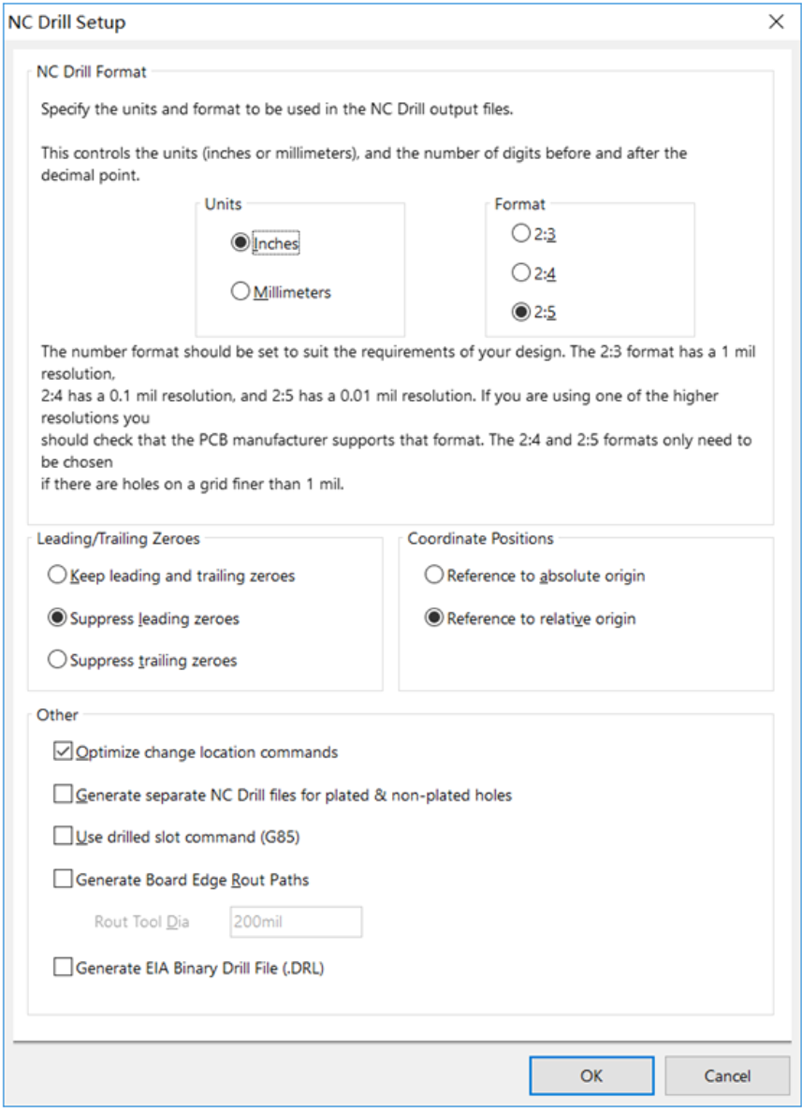
After this step, please zip the Gerber files and NC Drill data, then correct Gerber files has been done.
If you have any question, contact us free: support@nextpcb.com.
 PCB Assembly
PCB Assembly
 Layer Buildup
Layer Buildup
 Online Tools
Online Tools
 PCB Design-Aid & Layout
PCB Design-Aid & Layout
 Mechanics
Mechanics
 SMD-Stencils
SMD-Stencils
 Quality
Quality
 Drills & Throughplating
Drills & Throughplating
 Factory & Certificate
Factory & Certificate
 PCB Assembly Factory Show
Certificate
PCB Assembly Factory Show
Certificate






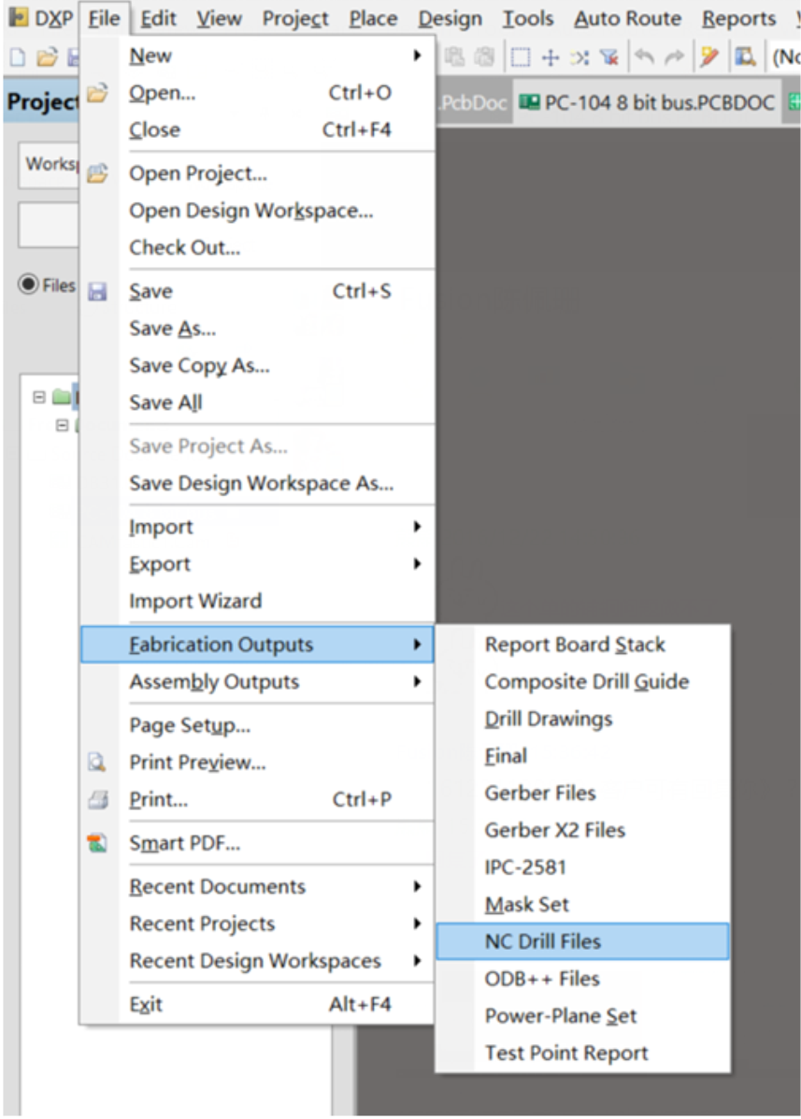 b. We recommend you to choose the same units and format parameters
b. We recommend you to choose the same units and format parameters